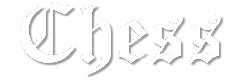MATERIAIS 
Um tube - Karinne Dreams
Duas masks - MJ e Vix_Mask
Decos - MJ
Seleção
****Salvar as seleções na pasta Selections do PS
Pattern - MJ
****Salvar a pattern na pasta Patterns do PSP
PLUGINS
RCS Filter Pak 1.0
Filter Factory Gallery "A"
Carolaine and Sensibility
Eye Candy 5 - Impact
MuR'as Seamless
Graphics Plus
AP [Lines] SilverLining
Preparar gradiente - LINEAR - Angle 0 - Repeats 0 - cores a seu gosto
Cores usadas neste trabalho - Foreground #000000 - Background #c9c9c9 -
Background #c9c9c9 -
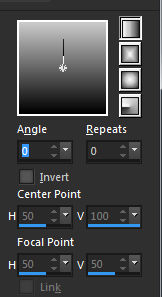
________________________________________________________________________________
1.- Abrir transparência - 1000x700px - preencher com a gradiente
2.- Effects - Imagem Effects - Seamless Tiling - DEFAULT - Transition 100
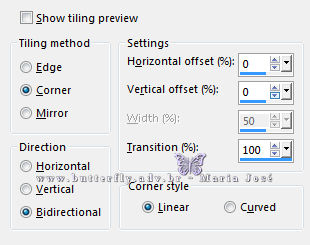
3.- Effects - Geometric Effects - Skew 45 - Vertical - Wrap
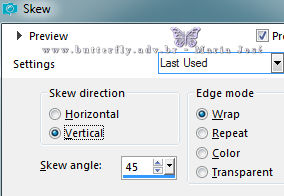
4.- Plugin - RCS Filter Pak 1.0 - RCS Coppertooling Simulator
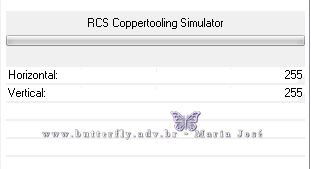
5.- Plugin - RCS Filter Pak 1.0 - RCS TripleExposure - aplicar 3 vezes
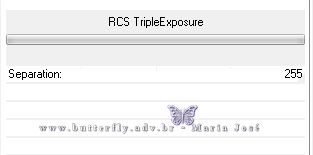
6.- Effects - Edge Effects - Enhance More
LAYERS - DUPLICATE
________________________________________________________________________________
7.- Plugin - Filter Factory Gallery "A" - Weave
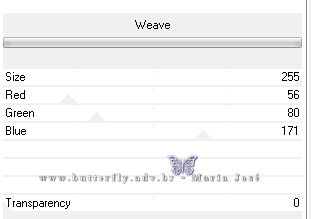
8.- Effects - 3DEffects - Drop Shadow 0, 0, 60, 30, preto
9.- Nesta mesma layer - Selections - Load Selection from Disk - chess_mj
Promote Selections to Layer
10.- Plugin - Carolaine and Sensibility - CS-Linear-H
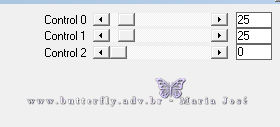
11.- Adjust - Sharpness - Sharpen More
Drop Shadow mesma configuração - DESELECIONAR
12.- Effects - Image Effects - Offset
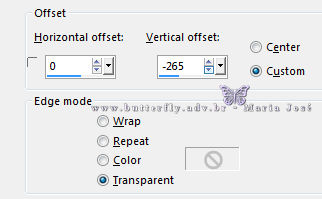
Blend Mode Screen ou outro a seu gosto
________________________________________________________________________________
13.- Layers - Add New Layer - preencher com a gradiente
14.- Selections - Load Selection From Disk - chess_1_mj
15.- Selections - Invert - DELETAR - DESELECIONAR
16.- Eye Candy 5 - Impact - Glass - Clear No Drop Shadow
17.- Image - Resize 90% - All Layers - DESCLICADO
Drop Shadow - mesma configuração
18.- Effects - Image Effects - Offset
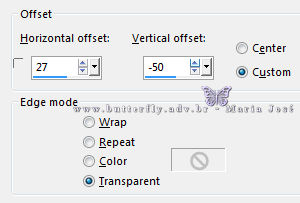
________________________________________________________________________________
19.- Layers - Add New Layer - Preencher com a cor clara
20.- Layers - New Mask Layer - maskchess
Layers - Merge Group
21.- Plugin - MuR'as Seamless - Emboss at Alpha - DEFAULT
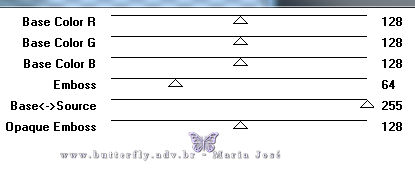
Drop Shadow - mesma configuração - Layers - Duplicate - Image Mirror
Ajustar as layers como no modelo
________________________________________________________________________________
MINIMIZAR O SEU TRABALHO
22.- Abrir nova transparência - 1000x175px - preencher com a cor clara
23.- Plugin - Graphics Plus - Cross Shadow
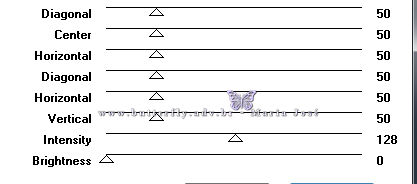
24.- Plugin - Carolaine and Sensibility - CS-Linear-H - mesma configuração
25.- Layers - New Mask Layer - Vix-Mask350 - Layers - Merge Group
26.- Plugin - MuR'as Seamless - Emboss at Alpha - DEFAULT
27.- Effects - Image Effects - Seamless Tiling - Corner - Horizontal - Transition 100
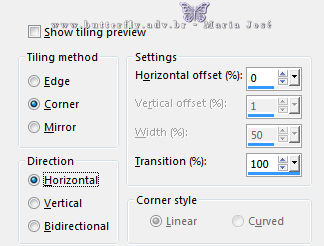
EDIT - COPY
________________________________________________________________________________
28.- Ativar a Tag minimizada - colar como nova layer a image copiada
29.- Efects - Image Effects - Offset
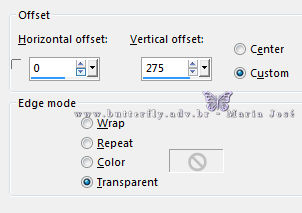
Blend Mode Screen ou outro - Opacidade 50%
________________________________________________________________________________
Ativar a Copy Of Raster 1
29.- Plugin - Carolaine and Sensiblity - CS-LDots
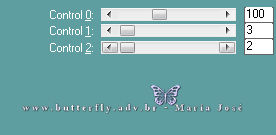
30.- Plugin - AP [Lines] SilverLining - Backslash
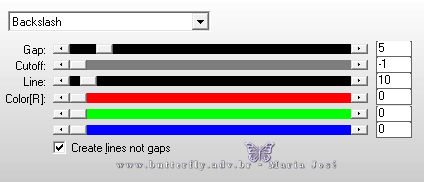
________________________________________________________________________________
31.- Layers Add New Layer - Layers - Arrange - Bring to Top
32.- Selections - Load Selection from Disk - moldura
Preencher com a cor clara
33.- Selections - Modify - Contract 10 - DELETAR
34.- Selections - Modify - Contract 15 - Preencher com a cor escura
35.- Selections - Modify - Contract 20 - DELETAR - DESELECIONAR
36.- Effects - 3DEffects - Drop Shadow 0, 0, 60, 30, preto
37.- Selections - Load Selection from Disk - moldura_1
38.- Edit - Copiar/Colar o tube principal como nova layer - Ver modelo
Ajustar como no modelo - Selections Invert - DELETAR - DESELECIONAR
39.- Edit - Copiar/Colar o tube deco_2 - Ajustar como no modelo
________________________________________________________________________________
LAYERS
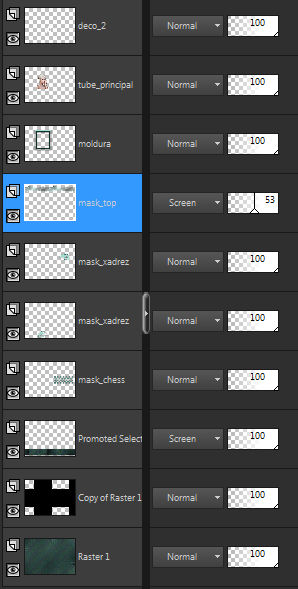
Layers - Merge Visible
________________________________________________________________________________
BORDERS
40.- Image - Add Borders - 1px - cor clara
Image - Add Borders - 1px - cor escura
Selections - Select All
41.- Image - Add Borders - 40px - cor clara
Selections - Invert - Layers - Add New Layers
42.- Preencher com a pattern anexa
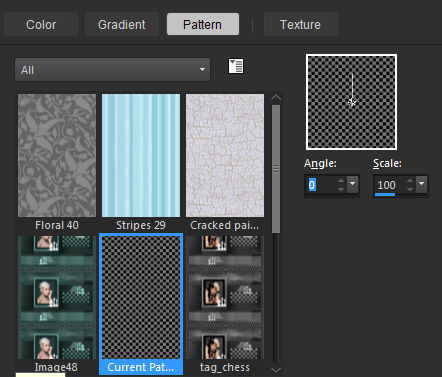
Blend Mode - Luminance (L) ou outro a seu gosto
Layers - Merge Down
43.- Effects - 3DEffects - Drop Shadow 0, 0, 60, 30, preto
DESELECIONAR
44.- Image - Add Borders - 1px - cor escura
45.- Assinar o trabalho - Layers - Merge All Flatten
46.- Image - Resize - Width 1000px - Salvar em .jpg
Espero que apreciem, obrigada.
________________________________________________________________________________
Outro Modelo
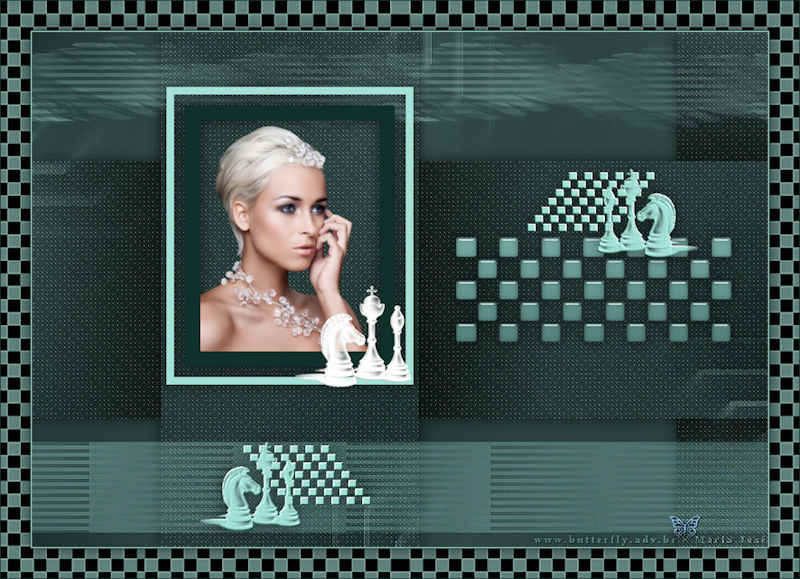


Este tutorial foi criado em 21 de novembro de 2017 por Maria José Prado. É protegido por lei de Copyright e não poderá ser copiado, retirado de seu lugar, traduzido ou utilizado em listas de discussão sem o consentimento prévio e escrito de sua autora acima declinada.
VARIANTES