
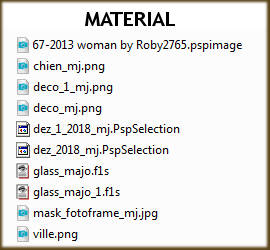
Tubes - Kitten, Roby and Babette, thanks.
PLUGINS
Eye Candy 5 Impact
MuRa's Meister
Filter Factory Gallery "J"
OPCIONAL - Plugin - AAA Filters
______________________________________________________________________________________
Prepare Gradient - LINEAR - Angle 0 - Repeats 1 - colors to your liking
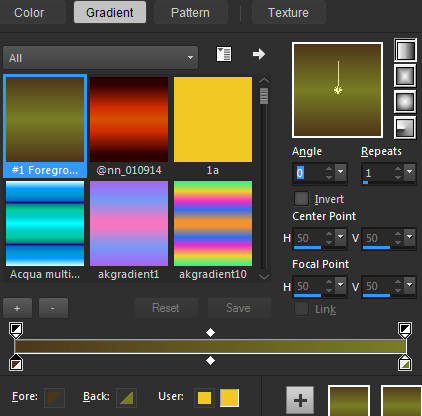
Colors of this tutorial - Foreground- - #4e361a - Background-
- #4e361a - Background- - #787d25
- #787d25
______________________________________________________________________________________
1.- Layers - New Raster Layer - Transparent - 1000x700px
* Fill with light color - 
2.- Layers - New Mask Layer - From Image - mask_fotoframe_mj
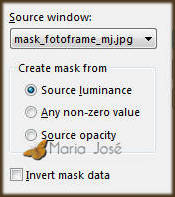
* Layers - Merge Group
______________________________________________________________________________________
3.- Selections - Load Selection From Disk - dez_2018_mj
* Selections - Invert
4.- Eye Candy 5 Impact - Glass - preset glass_majo_1
* Drop Shadow - DEFAULT - 10, 10, 50, 5, black
SELECT NONE
______________________________________________________________________________________
5.- Edit - Copy / Paste as new layer the misted
6. Effects - Image Effects - Seamless Tiling - DEFAULT - Transition 100
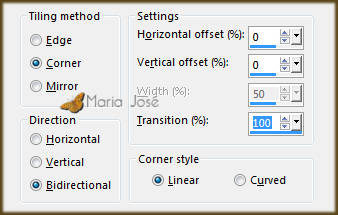
* Blur - Gaussian Blur - Radius 15,00
7.- Effects - Art Media Effects - Brush Strokes - DEFAULT
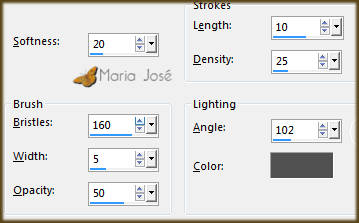
* Layers - Move Down
______________________________________________________________________________________
8. Selections - Load Selection From Disk - dez_2018_mj
* Layers - Add New Layer
9.- Edit - Copy / Paste within selection the misted
SELECT NONE - Enable Group - Raster 1
10. Selections - Load Selection From Disk - dez_1_2018_mj
* Layers - Add New Layer
11.- Eye Candy 5 Impact - Glass - preset glass_majo
SELECT NONE
______________________________________________________________________________________
12.- Layer Duplicate - Image - Vertical Flip - Layers - Merge Down
13.- Layers - Duplicate - Image - Mirror - Horizontal
* Layers - Merge Down - Blend Mode Soft Light
______________________________________________________________________________________
14.- Layers - Add New Layer - Layers Arrange - Send to Bottom
* Fill with gradient
15.- Edit - Copy / Paste as new layer - deco_mj
* Blend Mode - Overlay
Activate the top layer
______________________________________________________________________________________
16.- Edit - Copy Special - Copy Merged - Edit - Paste as New Layer
17.- Plugin - MuRa's Meister - Perspective Tiling - DEFAULT
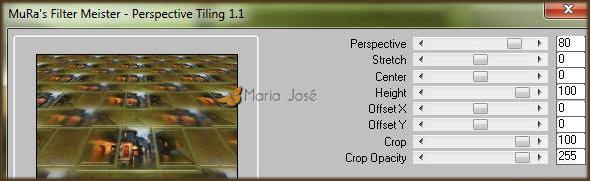
18.- Effects - Image Effects - Offset - H 0 - V (-580)
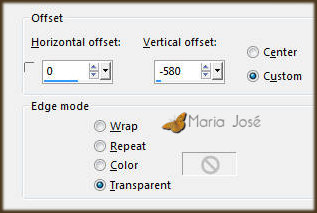
19.- Layers - Arrange - Move Down 4 times
______________________________________________________________________________________
20.- Edit - Copy / Paste as new layer - deco_1_mj
* Layers - Arrange - Bring to Top
21.- Effects - Image Effects - Offset - 0 - 300
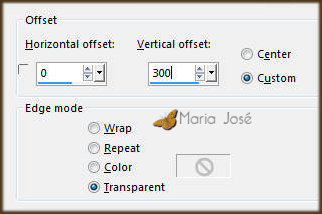
* Blend Mode Luminance
______________________________________________________________________________________
22.- Edit - Copy / Paste as new layer - character tube
* Drop Shadow - Personal Criterion
23.- Edit - Copy / Paste the decorative tube
* Drop Shadow - Personal Criterion
______________________________________________________________________________________
LAYERS - Blend Mode and Opacity - Free Choice

Layers - Merge Visible
______________________________________________________________________________________
BORDERS
24.- Image - Add Borders - 1px - light color 
* Image - Add Borders - 2px - dark color 
* Image - Add Borders - 1px - light color
25.- Selections - Select All - EDIT COPY
* Image - Add Borders - 40px - white
26.- Selections - Invert - Paste within the selection the copied image
* Adjust - Blur - Gaussian Blur - Radius 20
27.- Effects - Texture Effects - Texture - Grid (Corel 15_006)
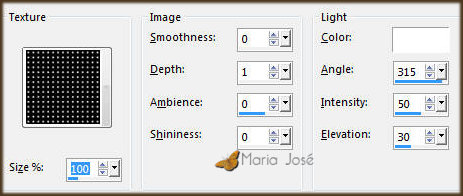
28.- Plugin - Filter Factory Gallery "J" - Drink to Me (40)
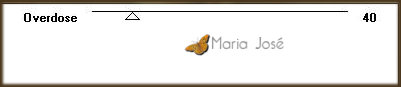
29.- Effects - Reflection Effects - Rotating Mirror (180)
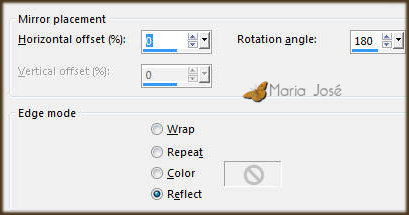
30.- Plugin - Graphics Plus - Vertical Mirror - DEFAULT
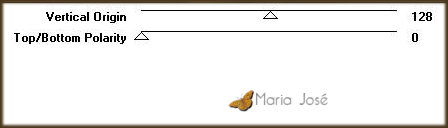
31.- Selections - Invert - Drop Shadow 0, 0, 60, 30 black
SELECT NONE
______________________________________________________________________________________
* Image - Add Borders - 1px - dark color
32.- Sign your work - Layers - Merge All Flatten
* OPTIONAL - Plugin - AAA Filters - Custom - Landscape
33.- Image - Resize - Width 1000px - Save in .jpg
I hope you appreciate it, thank you.
______________________________________________________________________________________
Another Model



