
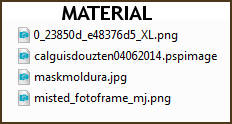
Tube Female - Guismo, thank you
PLUGINS
Mirror Rave
MuRa's Seamless
Graphics Plus
AAA Filters - Custom - OPTIONAL
Carolaine and Sensibility
______________________________________________________________________________________
Prepare Gradient - SUNBURST - Angle 0 - Repeats 0 - colors to your liking
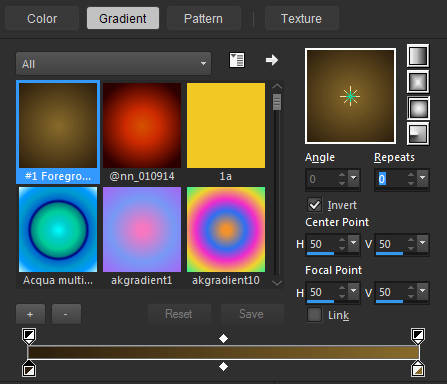
Colors of this tutorial - Foreground- - # 2c1e0e - Background-
- # 2c1e0e - Background- - # 876a2b
- # 876a2b
______________________________________________________________________________________
1.- Layers - New Raster Layer - Transparent - 1000x700px
* Selections - Select All
2.- Effects - 3D Effects - Buttonize - color #c48b06
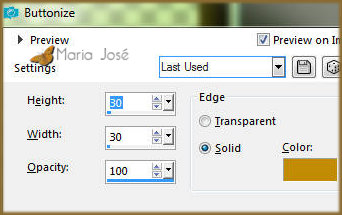
3.- Selections - Modify - Contract 20px - repeat the item Buttonize
SELECT NONE
4.- Adjust - Add Noise - Uniform - 7% - Mono Clicked
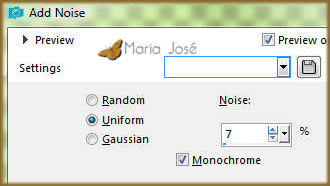
5.- Adjust - Sharpness - Sharpen
6.- Plugin - Mirror Rave - Quadrant Flip - DEFAULT
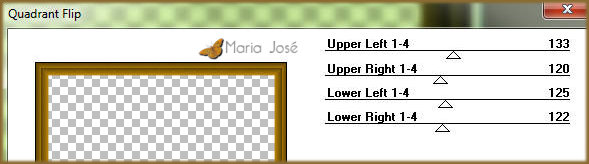
7.- Effects - Geometric Effects - Skew - Horizontal - Repeat - (-45)
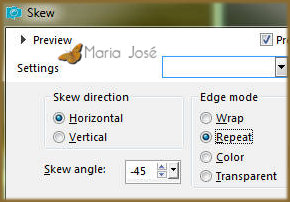
8.- Effects - Image Effects - Seamless Tiling - Vertical Corner - Transition 100

* Blend Mode Screen - opacity +/- 67%
______________________________________________________________________________________
9.- Layers - Add New Layer - Fill with light color
10.- Layers - New Mask Layer - from image - maskmoldura
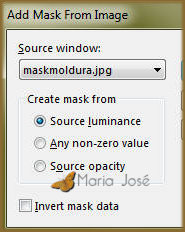
* Layers - Merge Group
11.- Effects - Texture Effects - Weave - color #000000
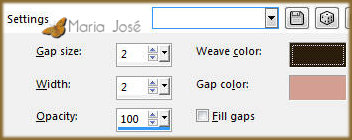
12.- Plugin - MuRa's Seamless - Emboss at Alpha - DEFAULT

13.- Plugin - Graphics Plus - Vertical Mirror - DEFAULT

* Blend Mode - Screen or other
______________________________________________________________________________________
14.- Edit - Copy / Paste as new layer o misted
* Layers - Arrange - Move Down 2 times
* If necessary lower the opacity - Layers - Duplicate
15. Effects - Image Effects - Seamless Tiling - DEFAULT - Transition 100
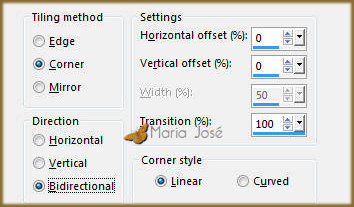
16.- Effects - Art Media Effects - Brush Strokes - DEFAULT
* Layers - Move Down
* Blend Mode - Hard Light - Opacity +/- 75%
______________________________________________________________________________________
17.- Layers - Add New Layer - Layers Arrange - Send to Bottom
* Fill with gradient
18.- Adjust - Add Noise - Uniform - 7% - Mono Clicked
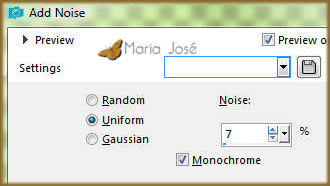
* Adjust - Sharpness - Sharpen More
______________________________________________________________________________________
19.- Edit - Copy / Paste the character tube - Position - View model
20.- Layers - Duplicate - Adjust - Blur - Gaussian Blur - Radius 20,00
* Layers - Move Down - Blend Mode - Multiply
21.- Edit - Copy / Paste as new layer - decorative tube
* Position - View model
______________________________________________________________________________________
LAYERS - Blend Mode and Opacity - Free Choice
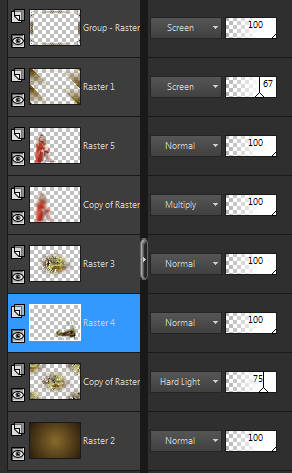
Layers - Merge Visible
______________________________________________________________________________________
22.- Effects - AAA Filters - Custom - Landscape - OPTIONAL
23.- On the Material Palette - Configured in Pattern - Current Pattern
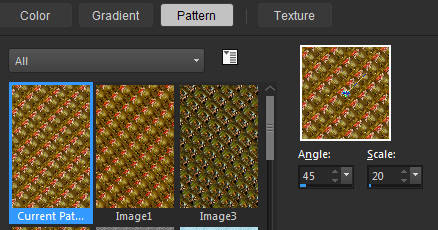
* Let's use at the end
______________________________________________________________________________________
BORDERS
24.- Image - Add Borders - 1px - dark color 
* Image - Add Borders - 2px - light color 
* Image - Add Borders - 1px - dark color
SELECTIONS - SELECT ALL
25.- Image - Add Borders - 40px - white
* Selections - Invert - Fill with pattern (item 22)
26.- Plugin - Carolaine and Sensibility - Hallowenn2 - DEFAULT

27.- Plugin - Graphics Plus - Vertical Mirror - DEFAULT
28.- Effects - Reflection Effects - Rotating Mirror - DEFAULT
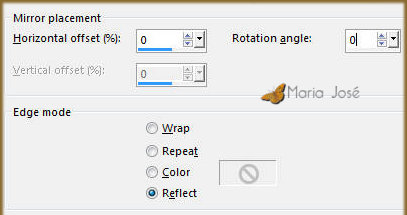
29.- Adjust - Shapness - Sharpen
30.- Effects - 3D Effects - Drop Shadow - 0, 0, 60, 30, black
* Selections - Invert - Repeat Drop Shadow
______________________________________________________________________________________
31.- Selections - Select All - Modify - Contract 20
* Drop Shadow 0, 0, 60, 30, black
32.- Selections - Invert - Blur - Gaussian Blur - Radius 30
33.- Effects - 3D Effects - Drop Shadow - 0, 0, 60, 30, black
* Selections - Invert - Repeat Drop Shadow
SELECT NONE
______________________________________________________________________________________
34.- Image - Add Borders - 1px - dark color 
35.- Signing your work - Layers - Merge All Flatten
36.- Image - Resize - Width 1000px - Save in .jpg
I hope you appreciate it, thank you.
______________________________________________________________________________________
Another Model



This tutorial was created and published on January 1, 2019 by Maria José Prado. It is protected by copyright law and may not be copied, removed from its place, translated or used in mailing lists without the prior written consent of its author declined above.
VARIANTS
