MATERIAL 
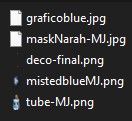
Agradeço a Narah pela mask
Gráfico Pinterest
Tubes - MJ
PLUGINS
AP 01 - Innovations - Distort - Shift Mesh
Mehdi
VM Natural
Toadies
Simple
VM Distortion
Balder Olrik
BKG Design
_____________________________________________________________________________________________
Preparar Gradiente - LINEAR - Angle 0 - Repeats 1 - cores do seu gráfico
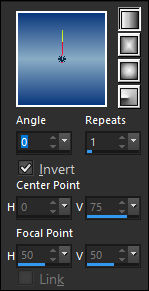
Cores deste tutorial - Foreground- - #88acc4 - Background-
- #88acc4 - Background- - #0c397d
- #0c397d
_____________________________________________________________________________________________
OBS.- O resultado do desenho central (circulo) vai depender do gráfico escolhido.
Abrir o mistedblueMJ ou outro de sua escolha - Edit Copy - Minimizar
1.- Layers - New Raster Layer - Transparente 1000x700px - Preencher com a gradiente
2.- Layers - Add New Layer - Selections - Select All - colar dentro da seleção o misted
SELECT NONE
3.- Effects - Image Effects - Seamless Tiling - DEFAULT - Transition 100
4.- Adjust - Blur - Gaussian Blur - Radius 15,00
* Blend Mode - Multiply
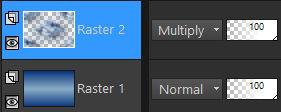
Layers - Merge Down
_____________________________________________________________________________________________
5.- Plugin - AP 01 - Innovations - Distort - Shift Mesh

6.- Plugin - Mehdi - Sorting Tiles - Plus - 300
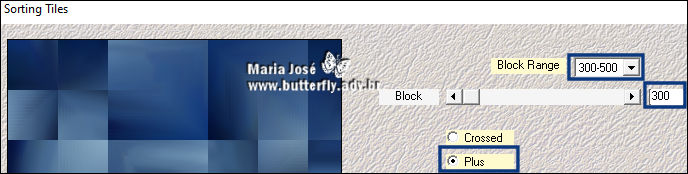
7.- Adjust - Sharpness - Sharpen More
* Layers - Duplicate
8.- Plugin - VM Natural - Cross Weave
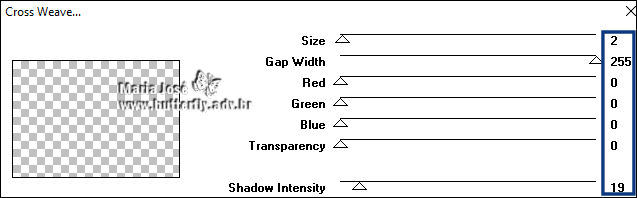
* Blend Mode - Overlay
_____________________________________________________________________________________________
9.- Image - Resize - 70% - All Layers - DESCLICADO
10.- Plugin - Toadies - What Are You? - DEFAULT
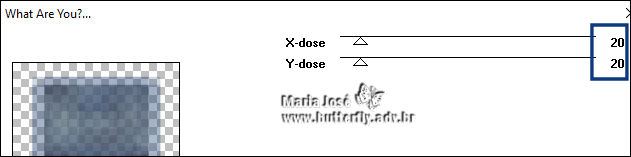
11.- Effects - Image Effects - Seamless Tiling - DEFAULT - Transition 100
12.- Effects - Geometric Effects - Skew
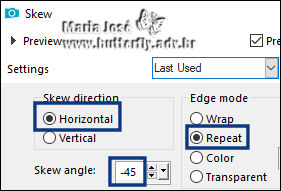
13.- Plugin - Simple - Top Left Mirror
14.- Adjust - Sharpness - Sharpen More
* Drop Shadow 0, 0, 60, 30, preto
* Mude a Blend Mode para - Screen
_____________________________________________________________________________________________
15.- Layers - Add New Layer - preencher com a cor clara
16.- Layers - New Mask Layer - from Image - maskNarah-MJ
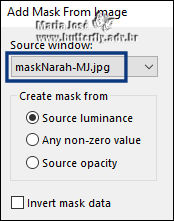
17.- Effects - User Defined Filter - Emboss 3
* Layers Merge Group - Blend Mode Screen
_____________________________________________________________________________________________
18.- Layers - Add New Layer - Selections - Select All
19.- Edit - Copiar/Colar dentro da seleção o graficoblue
SELECT NONE
20.- Effects - Image Effects - Seamless Tiling - DEFAULT - Transition 100
* Image - Resize - 70% - All Layers - DESCLICADO
21.- Plugin - Mehdi - Kaleidoscope 2.1
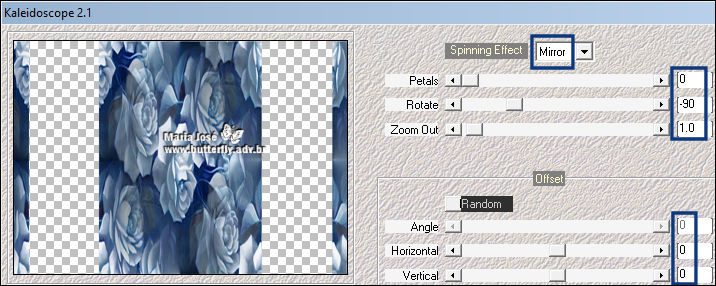
22.- Plugin - VM Distortion - Kaleidoscope
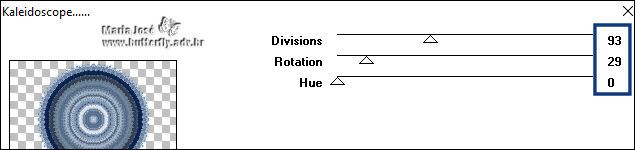
* Image - Resize - 50% - All Layers - DESCLICADO
23.- Adjust - Sharpness - Sharpen More
24.- Effects - Edge Effects - Dilate
25.- Filters Unlimited2 - Plugin - Balder Olrik - Select Sharp...
com o material
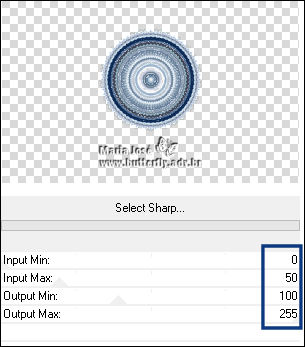
26.- Ferramenta - Magic Wand - Feather 0 - clicar sobre esta layer
27.- DELETAR - Selections - Invert - Drop Shadow 0, 0, 60, 30 preto
28.- Selections - Modify - Contract - 55px
29.- Edit - Copiar/Colar como nova layer o misteblueMJ
* Resize 60% - All Layers - DESCLICADO
* Selections - Invert - DELETAR
30.- Selections - Invert - Adjust - Sharpness - Sharpen More
* Layers - Merge Down - SELECT NONE
31.- Ferramenta PICK - tecle K para ativar - Position X 365,00 - Position Y 152,00
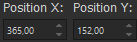
* Tecle M para desativar a ferramenta
_____________________________________________________________________________________________
32.- Layers - Add New Layer - Layers Arrange - Move Down 3 vezes
* Selections - Select All
33.- Ativar o Misted - Image - Free Rotate
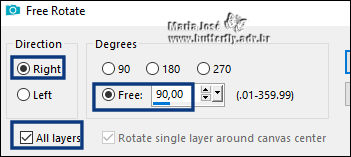
Image - Mirror Horizontal - Edit Copy
* Colar dentro da seleção - SELECT NONE
34.- Ferramenta PICK - tecle K para ativar - Position X 120,00 - Position Y (-25,00)
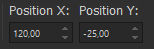
* Tecle M para desativar a ferramenta
* Baixar a Opacidade para +/- 61%
_____________________________________________________________________________________________
35.- Edit - Copiar/Colar como nova layer - deco-final - ver modelo
* Layers - Arrange - Bring To Top - Blend Mode - Luminance (L)
36.- Edit - Copiar/Colar como nova layer o tube personagem - Resize 95%
* Posicionar - Drop Shadow - Critério pessoal
_____________________________________________________________________________________________
TAG LAYERS - ORGANIZAR - Blend Mode e Opacidade como gostar
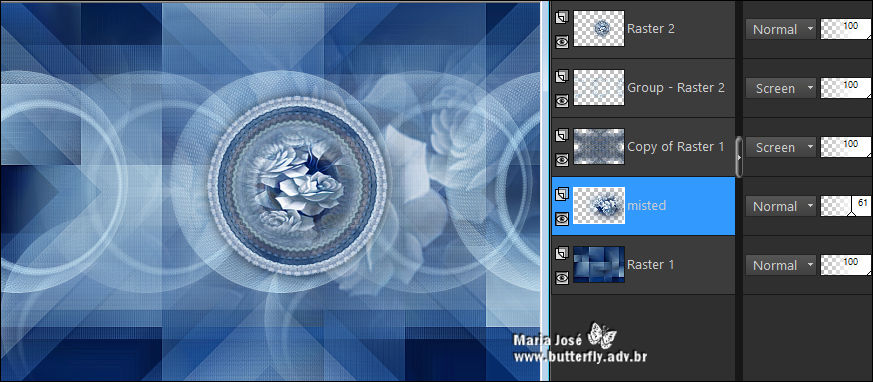
_____________________________________________________________________________________________
BORDAS
37.- Image - Add Borders - 1px - cor escura
38.- Selections - Select All - EDIT COPY
* Image - Add Borders - 50px - branco
39.- Selections - Invert - Colar dentro da seleção a imagem copiada (item38)
40.- Adjust - Blur - Gaussian Blur - Radius 30,00
41.- Filters Unlimited 2 - &<Bkg Kaleidoscope - xTile Maker 1.0 (255)
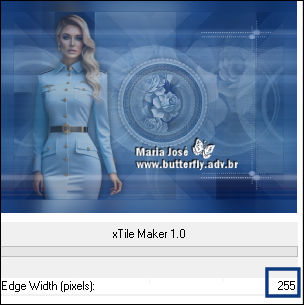
42.- Effects - Distortion Effects - Wind
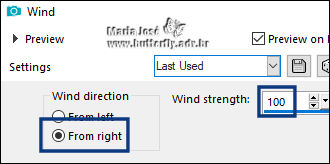
43.- Adjust - Sharpness - Sharpen More
44.- Plugin - Simple - Top Left Mirror
* Drop Shadow 0, 0, 80, 40, preto
45.- Selections - Invert - Selections Modify - Expand 10 - Repetir o Drop Shadow
46.- Selections - Select All - Modify - Contract 20 - Repetir o Drop Shadow
_____________________________________________________________________________________________
SELECT NONE
47.- Assinar o trabalho - Imagem - Add Borders - 1px - preto
48.- As layers estão mergidas - Image - Resize - Width 1000px - Salvar em .jpg
Espero que apreciem, obrigada.
_____________________________________________________________________________________________
Outro Modelo

Agradeço a amiga Nena Silva que testou para mim.



Este tutorial foi criado em maio de 2023 por Maria José do Prado. É protegido pela lei de Copyriht e não poderá ser copiado,
retirado de seu lugar, traduzido ou utilizado em listas de discussão sem o consentimento prévio e escrito de sua autora acima declinada.