MATERIAL 
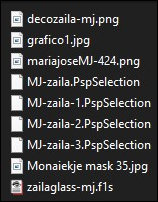
Mask Monaiekje, agradeço
Tubes personagem - MJ
*** Preset Glass - 2 cliks sobre o mesmo ele se instalará
*** Seleções - copiar/colar dentro da Pasta Seelctions do PSP
PLUGINS
Simple
Filter Factory Gallery D
Carolaine and Sensibility
MuRa's Seamless
Eye Candy 5 - Impact
_________________________________________________________________________________________________
Preparar Gradiente - RADIAL - Angle 0 - Repeats 0 - H 35 - V 100 - cores a seu gosto
Cores deste tutorial - Foreground- - #400c0a - Background-
- #400c0a - Background- - #dabe62
- #dabe62
_________________________________________________________________________________________________
1.- Layers - New Raster Layer - Transparente - 1000x700px - preencher com a gradiente Radial
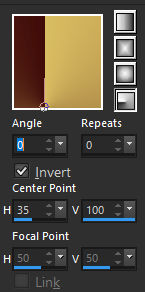
2.- Plugin - Simple - Zoom out and Flip
3.- Effects - Reflection Effects - Rotating Mirror - H 0 - Rotate 180 - Reflect clicado
4.- Effects - Image Effects - Seamless Tiling - DEFAULT - Transition 100
5.- Effects - Reflection Effects - Kaleidoscope
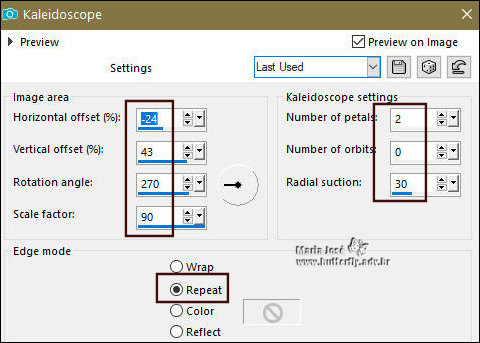
6.- Effects - Image Effects - Seamless Tiling - DEFAULT - Transition 100
7.- Plugin - Filter Factory Gallery D - Vertigo
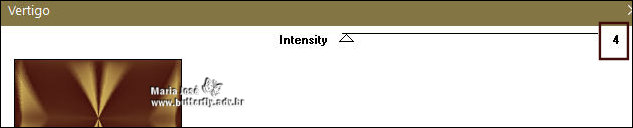
8.- Effects - Reflection Effects - Rotating Mirror - H 0 - Rotate 180 - Reflect clicado
9.- Plugin - Carolaine and Sensibility - CS-HLines
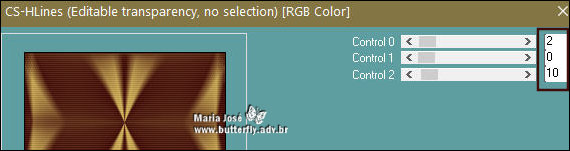
10.- Adjust - Sharpness - Sharpen
_________________________________________________________________________________________________
11.- Layers - Add New Layer - preencher com a cor escura
12.- Layers - New Mask Layer - from image - Monaiekje mask 35
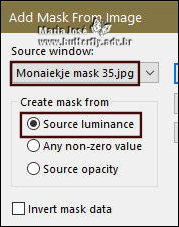
* Layers - Merge Group
13.- Plugin - MuRa's Seamless - Emboss at Alpha - DEFAULT
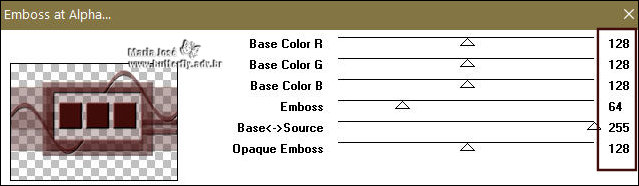
14.- Effects - Reflection Effects - Rotating Mirror - H 0 - Rotate 180 - Reflect clicado
15.- Image - Rotate Left
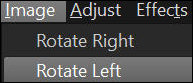
* Repetir o item 14 - Rotating Mirror
16.- Image - Rotate Right
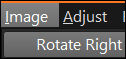
17.- Plugin - Carolaine and Sensibility - CS-HLines - mesma configuração
18.- Effects - Reflection Effects - Kaleidoscope - mesma configuração
19.- Selections - Load Selection - From Disk - MJ-zaila
DELETAR - SELECT NONE
20.- Effects - 3D Effects - Drop Shadow - 0, 0, 60, 30, preto
_________________________________________________________________________________________________
21.- Layers - Add New Layer - preencher com a gradiente LINEAR - A 0 - Repeats 1
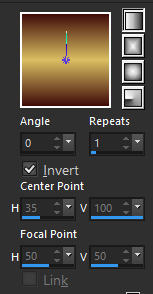
22.- Layers - New Mask Layer - from image - Monaiekje mask 35
* Layers - Merge Group
23.- Plugin - MuRa's Seamless - Emboss at Alpha - DEFAULT
24.- Effects - Reflection Effects - Rotating Mirror - H 0 - Rotate 180 - Reflect clicado
25.- Image - Rotate Left
* Repetir o item 24 - Rotating Mirror
26.- Image - Rotate Right
_________________________________________________________________________________________________
27.- Selections - Load Selection - From Disk - MJ-zaila-1
28.- Layers - Add New Layer - preencher com a cor escura
29.- Selections - Modify - Contract 20px - DELETAR - SELECT NONE
30.- Effects - 3D Effects - Chisel - cor clara
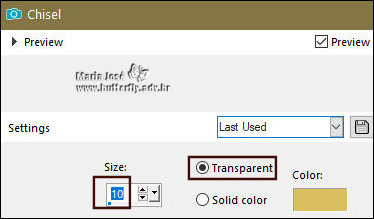
_________________________________________________________________________________________________
31.- Selections - Load Selection - From Disk - MJ-zaila-2
32.- Layers - Add New Layer - Copiar e colar o gráfico dentro da seleção
33.- Eye Candy 5 - Impact - Glass - zailaglass-mj
34.- Layers - Move Down - Ativar a Raster 2 - Layers - Merge Down
SELECT NONE
_________________________________________________________________________________________________
35.- Selections - Load Selection - From Disk - MJ-zaila-3
36.- Layers - Add New Layer - Copiar e colar o gráfico dentro da seleção
37.- Eye Candy 5 - Impact - Glass - zailaglass-mj
SELECT NONE
38.- Layers - Duplicate - Image Mirror Horizontal - Layers - Merge Down
_________________________________________________________________________________________________
39.- Edit - Copiar/Colar como nova layer - decozaila-mj
* Layer - Arrange - Move Down - 2 vezes
40 - Objects - Align - Top - Objects - Align - Right
* Blend Mode - Screen ou outro
_________________________________________________________________________________________________
TAG LAYERS - ORGANIZAR - Blend Mode e Opacidade de acordo com seu trabalho
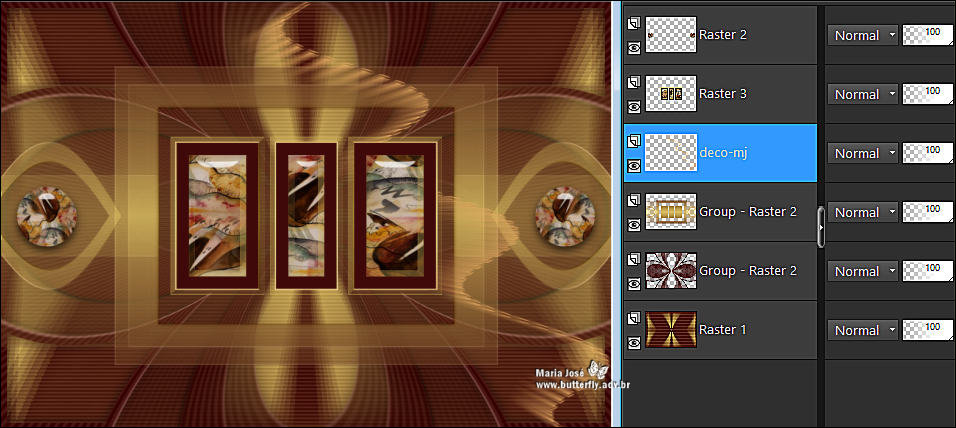
_________________________________________________________________________________________________
BORDERS
41.- Image - Add Borders - 1px - cor escura
42.- Selections - Select All - EDIT COPY
* Image - Add Borders - 20px - cor clara
43.- Selections - Select Invert - colar dentro da seleção a imagem copiada(item 42)
44.- Adjust - Blur - Gaussian Blur - Radius 30,00
* Drop Shadow 0, 0, 60, 30 preto
45.- Selections - Select All - EDIT COPY
* Image - Add Borders - 30px - cor clara
46.- Selections - Select Invert - colar dentro da seleção a imagem copiada(item 45)
* Drop Shadow 0, 0, 60, 30 preto
SELECT NONE
_________________________________________________________________________________________________
46.- Edit - Copiar/Colar o tube personagem (resize 91%) posicionar
* Drop Shadow critério pessoal
47.- Assinar o trabalho - Imagem - Add Borders - 1px - cor escura
48.- As layers estão mergidas - Image - Resize - Width 1000px - salvar em .jpg
Espero que apreciem, obrigada.
_________________________________________________________________________________________________
Outro Modelo

Agradeço a amiga Nena Silva que testou para mim.


Este tutorial foi criado em junho de 2023 por Maria José do Prado. É protegido pela lei de Copyriht e não poderá ser copiado,
retirado de seu lugar, traduzido ou utilizado em listas de discussão sem o consentimento prévio e escrito de sua autora acima declinada.