MATERIAL 
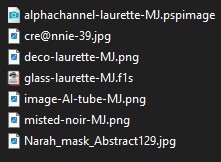
Agradeço a Narah e creannie pelas masks
***Preset Glass - dois cliks sobre o mesmo ele se instalará
PLUGINS
Plugin &<Bkg Designer sf10 I>
MuRa's Seamless
AAA Frames
Carolaine and Sensibility
Graphics Plus
Simple
___________________________________________________________________________________________________
Preparar Gradiente - RADIAL - 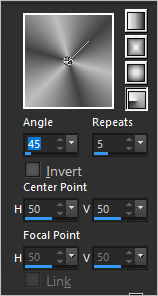 - Angle 45 - Repeats 5 - cores como gostar
- Angle 45 - Repeats 5 - cores como gostar
Cores deste Tutorial - Foreground- - #414141 - Background-
- #414141 - Background- - #bebebe
- #bebebe
___________________________________________________________________________________________________
1.- Abrir alphachannellaurette-MJ - fazer uma cópia - Shift+D - fechar o original
* Vamos trabalhar na cópia - que será a Raster 1 - preencher com a gradiente
___________________________________________________________________________________________________
2.- Plugin &<Bkg Designer sf10 I> - Convergance
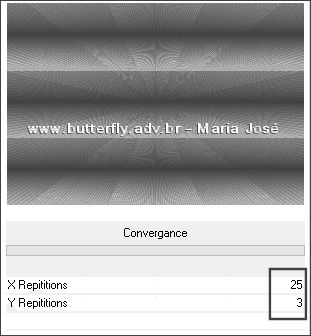
3.- Selections - Load Selection from Alpha Channel - Selection #1
* Add New Layer - Preencher com a cor escura
4.- Layers - New Mask Layer - From Image - cre@nnie-39
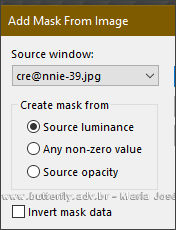
* Layers - Merge Group
5.- Plugin - MuRa's Seamless - Emboss at Alpha - DEFAULT
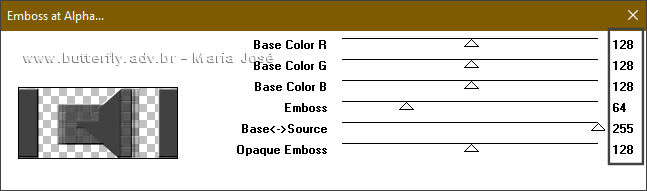
SELECT NONE
___________________________________________________________________________________________________
* Ativar a Raster 1
6.- Selections - Load Selection from Alpha Channel - Selection #2
* Promote Selection To Layer - Layers - Arrange - Bring to Top
7.- Effects - Reflection Effects - Kaleidoscope
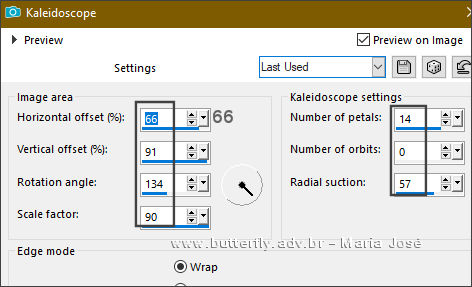
8.- Plugin - AAA Frames - Foto Frame
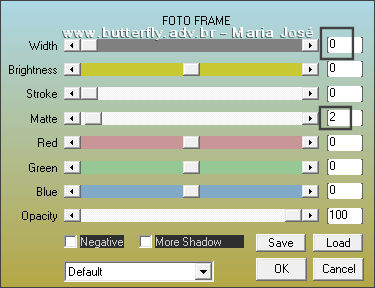
* Selections - Modify - Contract 10
9.- Repetir o Foto Frame (item 8) - mesma configuração
10.- Selections - Modify - Contract 10 - Adjust - Blur - Gaussian Blur - Radius 20,00
11.- Plugin - Carolaine and Sensibility - CS-LDots
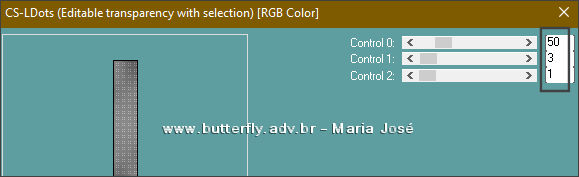
12.- Eye Candy 5 - Impact - Glass - preset glass-laurette-MJ
SELECT NONE
___________________________________________________________________________________________________
13.- Layers - Duplicate - Image Resize 85% - All Layers - DESCLICADO
* Layers - Merge - Merge Down - Drop Shadow 0, 0, 60, 30, preto
14.- Effects - Reflection Effects - Rotating Mirror - Rotation 180 - Reflect clicado
* Layers - Duplicate
15.- Plugin - Graphics Plus - Horizontal Mirror - 255 - 0
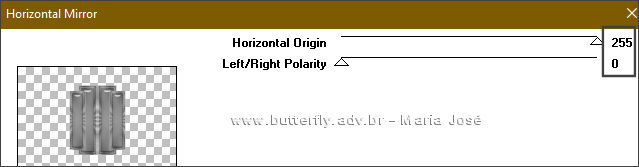
16.- Image Resize 50% - All Layers - DESCLICADO
17.- Plugin - Graphics Plus - Horizontal Mirror - 224 - 0
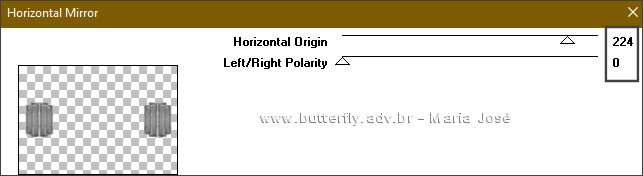
18.- Effect - Geometric Effects - Circle - Transparente Clicado
19.- Effects - Distortion Effects - Punch 60
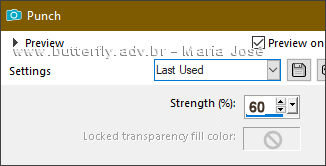
20.- Edit - Copiar/Colar como nova layer - deco-laurette-MJ
21.- Drop Shadow 0, 0, 60, 30, preto
* Ativar a Group - Raster 2
21.- Plugin - Carolaine and Sensibility - CS-LDots - mesma configuração
22.- Plugin - Simple - Top Left Mirror
23.- Effect - Geometric Effects - Circle - Transparente
24.- Selections - Load Selection from Alpha Channel - Selection #3 - DELETAR
SELECT NONE
25.- Effects - Distortion Effects - Punch 10
* Drop Shadow 0, 0, 60, 30, preto
___________________________________________________________________________________________________
26.- Selections - Load Selection from Alpha Channel - Selection #4
27.- Layers - Add New Layer - Preencher com a Gradiente
* Adjust - Blur - Gaussian Blur - Radius 20,00
* Layers - Add New Layer
28.- Edit - Copiar e Colar dentro da seleção o misted
* Layers - Merge - Merge Down - MANTER A SELEÇÃO
29.- Selections - Modify - Select Selection Borders
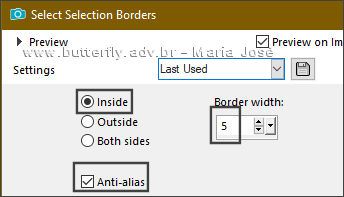
* Preencher com a cor escura - Drop Shadow 0, 0, 60, 30, preto
SELECT NONE
___________________________________________________________________________________________________
* Ativar a Raster 1
30.- Selections - Load Selection from Alpha Channel - Selection #5
* Promote Selection to Layer - SELECT NONE
31.- Effects - Geometric Effects - Perspective Vertical
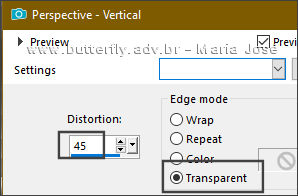
32.- Effects - Geometric Effects - Spherize
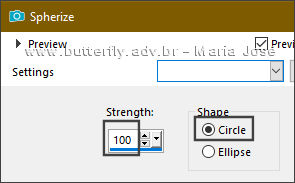
33.- Effects - Seamless Tiling - Corner - Horizontal - Transition 100
34.- Adjust - Sharpness - Sharpen More
35.- Layers - Duplicate - Image Flip - Flip Vertical - Layers - Merge Down
___________________________________________________________________________________________________
36.- Layers - Add New Layer - Layers - Arrange - Bring To Top
* Preencher com a cor clara - Opacidade 80%
37.- Layers - New Mask Layer - From Image - Narah_mask_abstract29
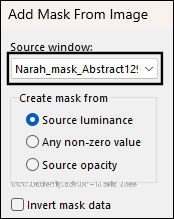
* Layers - Merge - merge Group
38.- Plugin - MuRa's Seamless - Emboss at Alpha - DEFAULT
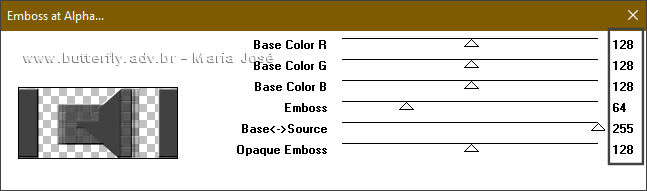
Blend Mode - Screen
___________________________________________________________________________________________________
TAG LAYERS - ORGANIZAR - Blend Mode e ou Opacidade de acordo com suas cores
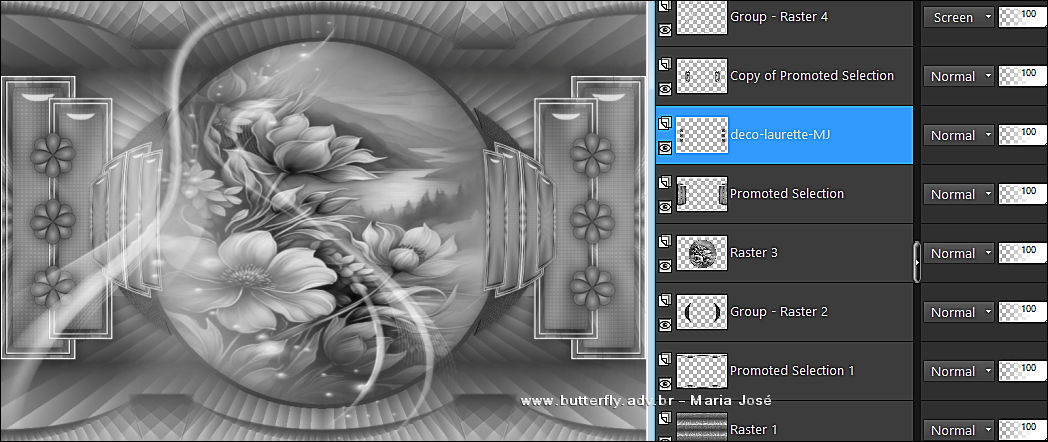
39.- Edit - Copiar/Colar como nova layer o tube personagem (resize 85%)
* Drop Shadow - Critério Pessoal
___________________________________________________________________________________________________
BORDERS
40.- Image - Add Borders - 1px - cor escura
41.- Selections - Select All - EDIT COPY
* Image - Add Borders - 50px - branco
42.- Selections - Invert - Colar dentro da seleção a imagem copiada(item 41)
43.- Adjust - Blur - Motion Blur - 180, 100
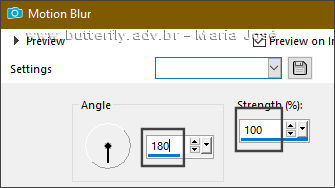
* Repetir item 43 - Motion Blur - 0, 100
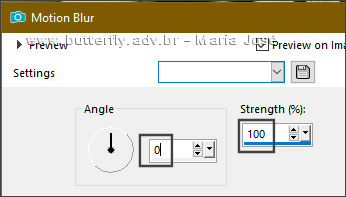
44.- Plugin - Simple - Top Left Mirror
45.- Adjust - Sharpness - Sharpen More
46.- Selection - Invert - Drop Shadow 0, 0, 80, 40, preto
SELECT NONE
___________________________________________________________________________________________________
47.- Assinar o trabalho - Image - Add Borders - 1px - cor escura
48.- As Layers estão mergidas - Image Resize Width 1000px - All Layers - CLICADO
Espero que apreciem, obrigada
___________________________________________________________________________________________________
Outro Modelo

Agradeço a amiga NENA SILVA que gentilmente corrigiu e testou para mim.


Este tutorial foi criado em dezembro de 2024 por Maria José do Prado. É protegido pela lei de Copyright e não poderá ser copiado,
retirado de seu lugar, traduzido ou utilizado em listas de discussão sem o consentimento prévio e escrito de sua autora acima declinada.